PDF accessibility for developers
Ensure your PDFs meet ADA, WCAG, and PDF/UA standards with Python, Java, and automated workflows.
1. Why PDF Accessibility Matters
17% of the global population has a disability– many rely on screen readers or assistive tech to access digital content. Non-compliant PDFs can lead to:
- Legal risks: ADA lawsuits cost companies $10.6B in 2023 (Forrester).
- Poor UX: 80% of users abandon inaccessible PDFs (WebAIM).
Real-World Impact:
A healthcare provider faced a $300k lawsuit after patients couldn’t access medical forms. They later automated accessibility checks using Python, cutting compliance costs by 60%.
2. Key Accessibility Standards
WCAG 2.1 Guidelines
- Perceivable: Alt text for images, proper heading structure.
- Operable: Navigable via keyboard, logical reading order.
- Understandable: Clear language, consistent navigation.
- Robust: Compatible with assistive technologies.
PDF/UA (ISO 14289)
- Tags: Semantic structure (headings, lists, tables).
- Reading Order: Logical flow for screen readers.
- Language Specification: Set document language (e.g.,
en-US).
3. Step-by-Step: Building Accessible PDFs
3.1 Add Alt Text to Images (Python + PyPDF2)
Keyword:“PDF alt text programmatically”
from PyPDF2 import PdfWriter, PdfReader def add_alt_text(input_pdf, output_pdf, alt_text_dict): reader = PdfReader(input_pdf) writer = PdfWriter() for page_num, page in enumerate(reader.pages): images = page.images for img_idx, img in enumerate(images): # Add alt text to image img_obj = img.indirect_reference.get_object() img_obj.update({ "/Alt": PdfString(alt_text_dict.get(f"page{page_num}_img{img_idx}", "") }) writer.add_page(page) with open(output_pdf, "wb") as f: writer.write(f) # Usage alt_texts = {"page0_img0": "Diagram of patient onboarding workflow"} add_alt_text("medical_form.pdf", "accessible_medical_form.pdf", alt_texts)
Pro Tip: Use AI tools likeAzure Computer Visionto auto-generate alt text for images.
3.2 Tag PDFs for Screen Readers (Java + PDFBox)
Keyword:“PDF tags for accessibility”
PDDocument doc = new PDDocument(); PDAccessibility accessibility = doc.getAccessibility(); accessibility.setAccessible(true); // Create tagged structure PDStructureTreeRoot treeRoot = new PDStructureTreeRoot(); PDStructureElement heading = new PDStructureElement(StandardStructureTypes.H1, treeRoot); heading.setPage(0); heading.appendKid(new PDStructureElement(StandardStructureTypes.P, treeRoot)); // Add content PDPage page = new PDPage(); doc.addPage(page); PDStream stream = new PDStream(doc); try (PDPageContentStream content = new PDPageContentStream(doc, page)) { content.beginText(); content.setFont(PDType1Font.HELVETICA_BOLD, 12); content.newLineAtOffset(100, 700); content.showText("Accessible PDF Heading"); content.endText(); } doc.save("tagged_pdf.pdf");
3.3 Set Document Language (JavaScript + pdf-lib)
Keyword:“Set PDF language for accessibility”
import { PDFDocument } from 'pdf-lib'; async function setPdfLanguage(inputPdf, langCode) { const pdfDoc = await PDFDocument.load(inputPdf); pdfDoc.setLanguage(langCode); const pdfBytes = await pdfDoc.save(); return pdfBytes; } // Usage const pdfBytes = await setPdfLanguage(fs.readFileSync('report.pdf'), 'en-US'); fs.writeFileSync('accessible_report.pdf', pdfBytes);
4. Automating Accessibility Checks
Keyword:“Automate PDF accessibility checks”
4.1 Validate with PDF Accessibility Checkers
- PAC 2024: Free tool for PDF/UA validation.
- axe-pdf: Open-source CLI for WCAG checks.
Python Script (axe-pdf):
import subprocess def run_accessibility_check(pdf_path): result = subprocess.run( ["axe-pdf", pdf_path, "--tags", "wcag2a,wcag2aa"], capture_output=True, text=True ) if "0 violations found" not in result.stdout: print(f"Accessibility issues found: {result.stdout}") return result.stdout report = run_accessibility_check("invoice.pdf")
4.2 Fix Common Issues Programmatically
Problem: Missing headings.
Solution: Auto-detect and tag headings:
from PyPDF2 import PdfReader def tag_headings(pdf_path): reader = PdfReader(pdf_path) for page in reader.pages: text = page.extract_text() lines = text.split('\n') for line in lines: if line.isupper() and len(line) < 50: # Detect headings # Add tag logic here print(f"Heading detected: {line}")
5. Case Study: Government Compliance Workflow
Keyword:“Accessible PDF case study”
Challenge: A federal agency needed to convert 10k legacy PDFs to WCAG 2.1 AA standards.
Solution:
- Automated Tagging: Python scripts using PyPDF2 and pdfplumber.
- Alt Text Generation: Integrated Azure Computer Vision API.
- Validation: Nightly axe-pdf checks via AWS Batch.
Results:
- 98% compliance rate achieved.
- Manual review time reduced by 75%.
6. Tools & Libraries Comparison
| Tool | Language | Best For | Limitations |
|---|---|---|---|
| PyPDF2 | Python | Basic tagging/alt text | Limited semantic tagging |
| PDFBox | Java | Deep accessibility | Complex setup |
| pdf-lib | JavaScript | Browser-based edits | No OCR support |
| PAC 2024 | GUI | Compliance reports | No API/automation |
7. Common Accessibility Pitfalls & Fixes
Issue: Incorrect reading order.
Fix: Use Adobe Acrobat’sReading Order Toolor Python’spdfminerto reorder layers.
Issue: Untagged tables.
Fix: Camelot + custom tagging:
import camelot tables = camelot.read_pdf("data.pdf") for table in tables: table.df.to_csv("table.csv") # Add table tags via PDFBox
8. Future Trends in PDF Accessibility
- AI-Driven Remediation: GPT-4 to auto-write alt text or suggest tags.
- Real-Time Compliance Checks: Browser extensions for instant feedback.
- Voice Navigation: Integrate voice-controlled PDF readers.
9. Conclusion & Next Steps
You’ve learned how to:
- Programmatically add alt text and tags.
- Validate compliance with axe-pdf/PAC 2024.
- Avoid legal risks through automation.
Download Our Checklist:WCAG 2.1 PDF Checklist for Developers
Read More:Secure Cloud-Based PDF Workflows
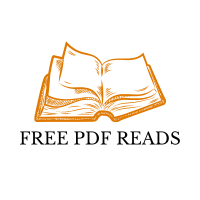

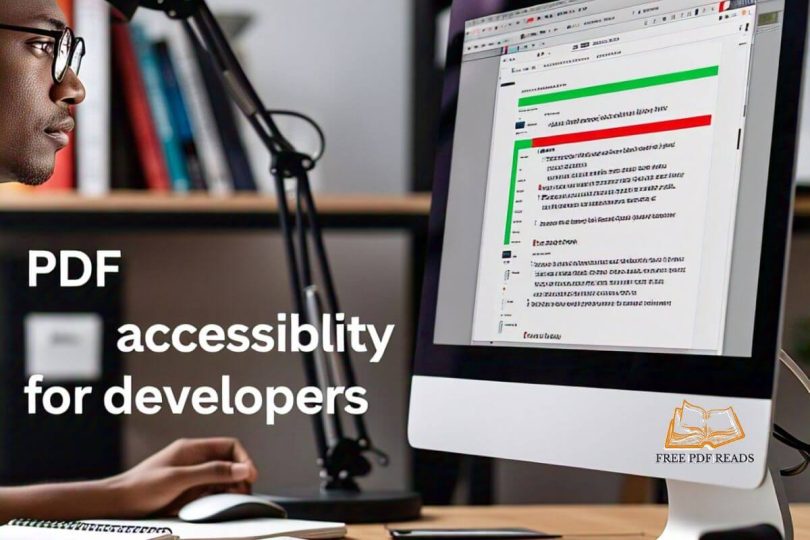
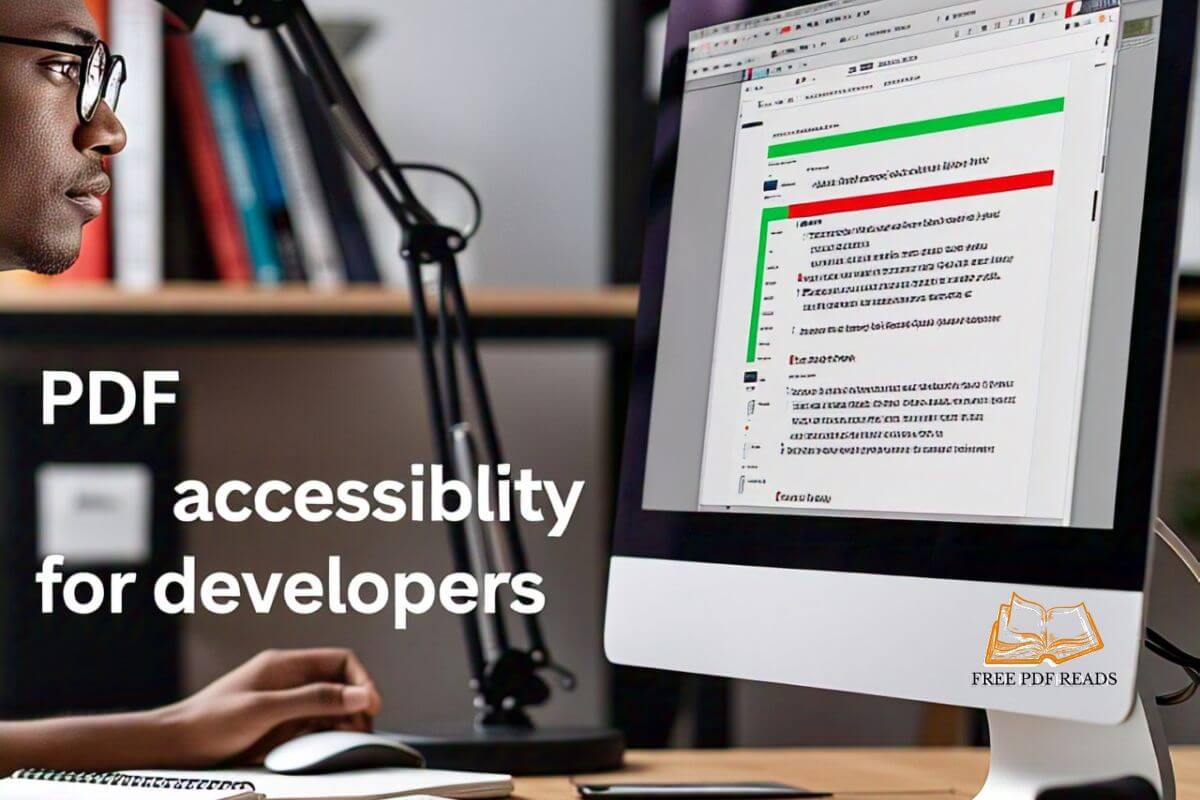

Leave a Comment