RPA PDF Automation: Tools, Scripts
Leverage Robotic Process Automation (RPA) to extract data, fill forms, and manage PDFs at scale.
“Discover how RPA bots automate PDF workflows: Extract data, fill forms, and integrate with UiPath, Automation Anywhere, and Python. Free scripts included.”
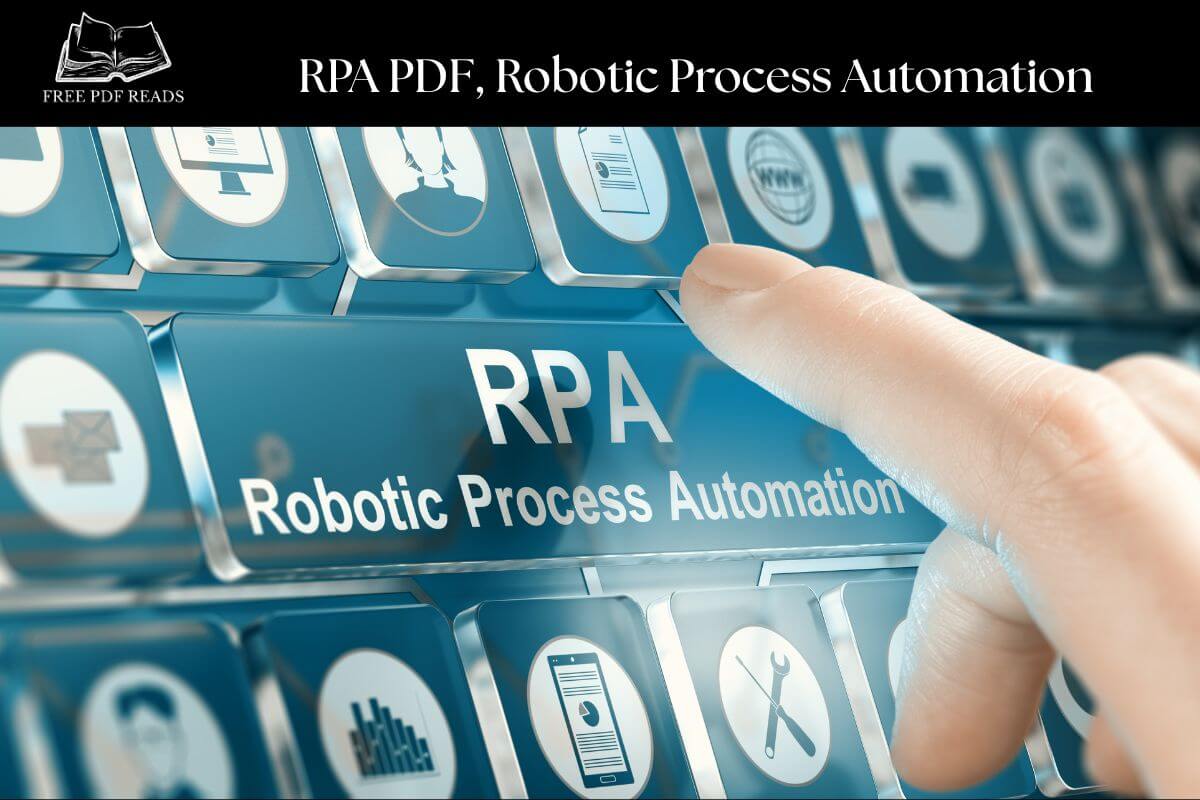
What is RPA for PDFs?
Robotic Process Automation (RPA) uses software “bots” to mimic human actions on PDFs, such as:
Extracting tables/text from invoices, receipts, or reports.
Filling forms across 100s of PDFs.
Merging/splitting documents based on rules.
Validating content against databases.
Why It Matters:
Cost Savings: Reduce manual work by70%(Forrester, 2023).
Accuracy: Eliminate human errors in data entry.
Scalability: Process 10,000+ PDFs nightly.
Top RPA Tools for PDF Automation
1. UiPath + PDF Activities
Best For: Enterprise workflows with advanced OCR.
Key Features:
Prebuilt activities for PDF data extraction.
Integration with AI Computer Vision.
Handle scanned PDFs via ABBYY FineReader.
Example Workflow:
Read PDF Text: Use“Read PDF Text”activity.
Extract Tables: Regex or ML-based extraction.
Write to Excel:“Write Range”activity.
Free Script:Download UiPath PDF Data Extractor.
2. Automation Anywhere + Bot Store
Best For: Cloud-first automation.
Key Features:
Prebuilt bots for PDF splitting/merging.
IQ Bot for AI-driven document processing.
Integrates with Salesforce, SAP.
Use Case:
FOR EACH PDF IN FOLDER: EXTRACT CUSTOMER NAME, INVOICE TOTAL IF TOTAL > $10K → SEND TO MANAGER ELSE → UPLOAD TO ACCOUNTING SOFTWARE
3. Python + RPA Framework (Open-Source)
Best For: Developers needing customization.
Libraries:
PyPDF2: Merge, split, encrypt.
Camelot: Extract tables.
Tesseract: OCR scanned PDFs.
Script to Extract Data:
from pdfminer.high_level import extract_text import re def extract_invoice_data(pdf_path): text = extract_text(pdf_path) data = { "invoice_no": re.search(r"Invoice No: (\d+)", text).group(1), "amount": re.search(r"Total: \$(\d+\.\d{2})", text).group(1), "due_date": re.search(r"Due Date: (\d{2}-\d{2}-\d{4})", text).group(1) } return data print(extract_invoice_data("invoice.pdf"))
Output:{"invoice_no": "INV-2024-001", "amount": "1500.00", "due_date": "30-04-2024"}
Real-World Use Cases
1. Healthcare: Patient Record Processing
Problem: 10,000+ scanned patient forms/month.
RPA Solution:
OCR: Extract text from scans.
Validate: Cross-check with EHR systems.
Flag Discrepancies: Send exceptions to staff.
Result:90%reduction in manual reviews.
2. Finance: Invoice Automation
Workflow:
Download Invoicesfrom emails.
Extract Vendor, Amount, Due Date.
Post to QuickBooks/ERP.
Tools: UiPath + Python for regex extraction.
Step-by-Step Guide: Build an RPA PDF Bot
Step 1: Choose Your Tool
| Tool | Use Case | Cost |
|---|---|---|
| UiPath | Enterprise, high complexity | $$$ |
| Automation Anywhere | Cloud workflows | $$ |
| Python + PyPDF2 | Custom, developer-centric | Free |
Step 2: Extract Data from PDFs
UiPath Approach:
Drag“Read PDF Text”activity.
Use“Data Scraping”for tables.
Export to Excel/DB.
Python Approach:
# Extract tables from PDF to CSV import camelot tables = camelot.read_pdf("report.pdf", flavor="stream") tables[0].df.to_csv("data.csv")
Step 3: Handle Scanned PDFs
Tool: Tesseract OCR (Free).
Code:
from pdf2image import convert_from_path import pytesseract def ocr_scanned_pdf(pdf_path): images = convert_from_path(pdf_path, 300) text = "" for img in images: text += pytesseract.image_to_string(img) return text print(ocr_scanned_pdf("scanned_invoice.pdf"))
RPA vs Traditional Scripting
| Factor | RPA (UiPath) | Python |
|---|---|---|
| Ease of Use | Low-code, drag-and-drop | Coding required |
| Cost | High (Enterprise licenses) | Free |
| Scalability | Built-in orchestration | Requires custom DevOps |
| OCR Accuracy | High (ABBYY/Google Vision) | Moderate (Tesseract) |
Choose RPA If:
Your team prefers visual workflows.
Integrations with SAP, Salesforce, etc., are critical.
Choose Python If:You need full control over customization.
Budget is limited.
Free RPA PDF Toolkit
UiPath Templates: Invoice processor, PDF merger.
Python Scripts: OCR, table extraction, batch renamer.
Validation Checklists: Ensure GDPR/HIPAA compliance.
FAQ
Q: Can RPA handle handwritten PDFs?
A: Yes, with AI-based tools like UiPath Document Understanding or Google Vision.
Q: How to automate password-protected PDFs?
A: Use Python’sPyPDF2to decrypt:
from PyPDF2 import PdfReader reader = PdfReader("encrypted.pdf") reader.decrypt("password") text = reader.pages[0].extract_text()
Q: Best RPA tool for startups?
A:Python + OpenCV(free) orUiPath Community Edition(free tier).
Trends to Watch
AI-Powered RPA: GPT-4 for context-aware extraction.
Self-Healing Bots: Auto-adjust to PDF layout changes.
Blockchain Audits: Immutable logs for compliance.
Conclusion
RPA transforms PDFs from static documents into automated data pipelines. Start with Python for small tasks or UiPath for enterprise needs.
Next Step:Download Free RPA PDF Toolkit(Scripts + templates).
For More: Python PDF Automation Guide
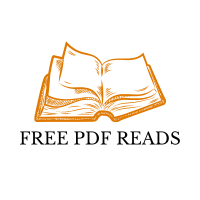

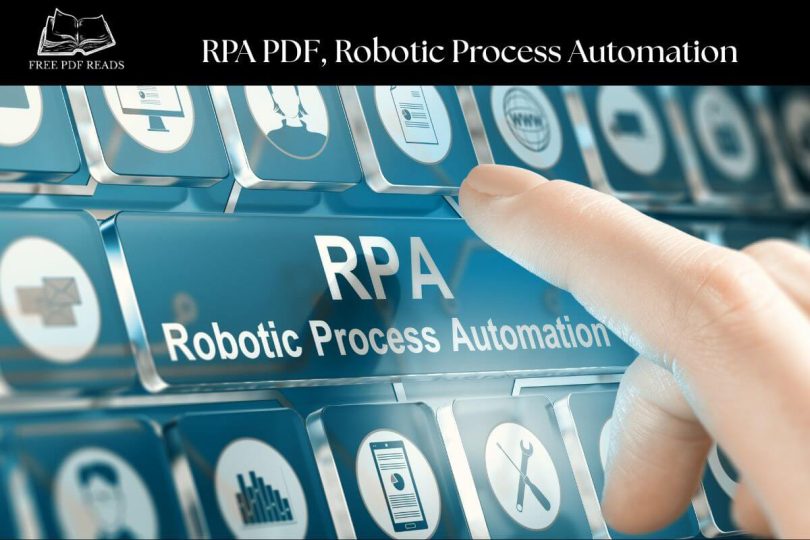






Leave a Comment