Advanced PDF Manipulation Techniques for Developers
Introduction
PDFs are the backbone of enterprise workflows, but basic tools like Adobe Acrobat or online converters fall short for developers handling complex tasks such as processing scanned invoices, redacting sensitive data, or automating dynamic forms. In 2023, a Forrester study found that63% of developers waste 5+ hours weeklyon manual PDF tasks, costing businesses an average of$12,000/year per employeein lost productivity.

This guide bridges that gap by teachingsix advanced PDF manipulation techniques, complete with code snippets, real-world use cases, and best practices. Whether you’re building a document management system or automating HR workflows, these strategies will save time and reduce errors.
1. Automated Form Handling & Generation
Keyword:“Automate PDF forms programmatically”
Why Automate Forms?
Forms are everywhere—HR onboarding, customer surveys, legal agreements. Manually filling them is tedious and error-prone. Automation ensures consistency, reduces processing time, and integrates seamlessly with databases like MySQL or MongoDB.
Step-by-Step: Filling Forms with Python (pdfrw)
Let’s automate an employee onboarding form:
from pdfrw import PdfReader, PdfWriter # Load template template = PdfReader('onboarding_form.pdf') # Access form fields annotations = template.pages[0].Annots for field in annotations: if field.T == 'EmployeeName': field.update(pdfrw.PdfDict(V='John Doe')) elif field.T == 'StartDate': field.update(pdfrw.PdfDict(V='2024-01-15')) # Save filled form PdfWriter().write('filled_onboarding_form.pdf', template)
Common Pitfalls:
- Field Naming: Ensure template field names match code (case-sensitive).
- Data Types: Dates/numbers must match the form’s format (e.g.,
YYYY-MM-DD).
Dynamic Form Generation with Java (Apache PDFBox)
Need to create invoices from a database? Use PDFBox:
PDDocument doc = new PDDocument(); PDAcroForm form = new PDAcroForm(doc); PDPage page = new PDPage(); doc.addPage(page); // Add text field PDTextField invoiceId = new PDTextField(form); invoiceId.setPartialName("InvoiceID"); invoiceId.setValue("INV-2024-001"); form.getFields().add(invoiceId); // Position field on page PDRectangle rect = new PDRectangle(50, 750, 200, 20); PDAnnotationWidget widget = invoiceId.getWidgets().get(0); widget.setRectangle(rect); page.getAnnotations().add(widget); doc.save("dynamic_invoice.pdf");
Use Case: A healthcare startup automated patient intake forms, reducing processing time from2 hours to 5 minutesper patient.
2. OCR for Scanned PDFs
Keyword:“PDF OCR with Python”
The OCR Challenge
Scanned PDFs are image-based, making data extraction difficult. Traditional tools like Adobe require manual intervention, but developers can automate this using libraries likeTesseractandpdf2image.
Extracting Text from Scanned Invoices
from pdf2image import convert_from_path import pytesseract def extract_text_from_scanned_pdf(pdf_path): # Convert PDF to images pages = convert_from_path(pdf_path, dpi=300) full_text = "" for page in pages: text = pytesseract.image_to_string(page, lang='eng') full_text += text + "\n" return full_text # Usage text_data = extract_text_from_scanned_pdf("scanned_invoice.pdf") with open("invoice_text.txt", "w") as f: f.write(text_data)
Optimization Tips:
- GPU Acceleration: UseCUDAwith Tesseract 5.0 for 3x faster processing.
- Language Packs: Support non-English text with
lang='spa'(Spanish) orlang='fra'(French).
Real-World Example
A logistics company automated freight bill processing using this script, cutting data entry costs by40%.
3. Dynamic Watermarking
Keyword:“Dynamic watermarking for PDFs”
Why Watermarks Matter
Watermarks protect intellectual property, label drafts, or mark sensitive documents. Static watermarks are easy to remove, but dynamic ones (e.g., user-specific tags) add security.
Batch Watermarking with PowerShell + Ghostscript
# Install Ghostscript: https://www.ghostscript.com $files = Get-ChildItem -Path "./invoices" -Filter "*.pdf" foreach ($file in $files) { gswin64c -dBATCH -dNOPAUSE ` -sDEVICE=pdfwrite ` -sWatermarkText="CONFIDENTIAL - DO NOT SHARE" ` -o "watermarked_$($file.Name)" $file.FullName }
Customization:
- Adjust font size with
-dWatermarkFontSize=24. - Change opacity using
-dWatermarkOpacity=0.3.
Conditional Watermarking with Python
Add watermarks only to draft documents:
from PyPDF2 import PdfReader, PdfWriter def conditional_watermark(input_pdf, output_pdf, watermark_pdf): reader = PdfReader(input_pdf) writer = PdfWriter() watermark = PdfReader(watermark_pdf).pages[0] for page in reader.pages: if "DRAFT" in page.extract_text(): page.merge_page(watermark) writer.add_page(page) with open(output_pdf, "wb") as f: writer.write(f) conditional_watermark("contract.pdf", "watermarked_contract.pdf", "draft_watermark.pdf")
Use Case: A legal firm prevented accidental leaks by auto-watermarking drafts.
4. Advanced Data Extraction
Keyword:“Extract data from PDF tables”
Handling Complex Tables with Camelot
Camelot excels at extracting grid-based tables from PDFs:
import camelot tables = camelot.read_pdf("financial_report.pdf", pages="1-3", flavor="lattice") # Export first table to CSV tables[0].df.to_csv("table_1.csv") # Print extraction accuracy print(f"Accuracy: {tables[0].parsing_report['accuracy']}%")
Flavors Explained:
lattice: For grid-based tables with lines.stream: For tables without clear borders.
Validating Extracted Data
Ensure data integrity with pandas:
import pandas as pd df = pd.read_csv("table_1.csv") # Check for missing values if df.isnull().sum().any(): raise ValueError("Missing data detected!") # Validate date formats df['Date'] = pd.to_datetime(df['Date'], format="%Y-%m-%d", errors="coerce")
Use Case: A fintech company automated quarterly financial reporting, reducing errors by90%.
5. PDF Redaction & Anonymization
Keyword:“Redact PDFs programmatically”
Permanent Redaction with PyMuPDF
import fitz def redact_pdf(input_pdf, output_pdf, redact_coords): doc = fitz.open(input_pdf) page = doc[0] # Redact sensitive text for coord in redact_coords: rect = fitz.Rect(coord['x1'], coord['y1'], coord['x2'], coord['y2']) page.add_redact_annot(rect, text="REDACTED", fill=(0, 0, 0)) page.apply_redactions() doc.save(output_pdf) # Coordinates example: [{'x1': 100, 'y1': 200, 'x2': 300, 'y2': 250}] redact_pdf("sensitive.pdf", "redacted.pdf", redact_coords)
Compliance: Meets GDPR/CCPA standards by ensuring redacted data is irrecoverable.
Case Study
A government agency avoided a$2M fineby automating redaction of citizen records.
6. Real-World Workflow: End-to-End Invoice Automation
Keyword:“Automate invoice processing PDF”
Architecture
- OCR: Extract text from scanned invoices.
- Data Extraction: Pull vendor ID, amount, dates.
- Validation: Cross-check against QuickBooks API.
- Approval: Send to managers via Slack.
- Archiving: Encrypt and store in AWS S3.
Tools Used:
- Python (Tesseract, Camelot, boto3)
- AWS Lambda for serverless scaling
Impact: Reduced invoice processing time from10 minutes to 30 seconds.
7. Troubleshooting Common PDF Errors
Issue: Corrupted PDFs
Solution:
from PyPDF2 import PdfReader try: with open("corrupted.pdf", "rb") as f: reader = PdfReader(f) except Exception as e: print(f"Error: {e}. Use PyMuPDF to recover text:") import fitz doc = fitz.open("corrupted.pdf") print(doc[0].get_text())
Issue: Missing Fonts
Fix: Embed fonts during generation:
from reportlab.pdfbase import pdfmetrics from reportlab.pdfbase.ttfonts import TTFont pdfmetrics.registerFont(TTFont('Arial', 'arial.ttf'))
8. Tools & Libraries Comparison
| Tool | Language | Best For | Limitations |
|---|---|---|---|
| PyPDF2 | Python | Merging/Splitting | Weak text extraction |
| Camelot | Python | Table Extraction | Struggles with images |
| PDFBox | Java | Form Handling | Steep learning curve |
| pdf-lib | JavaScript | Browser-based edits | No OCR support |
Future Trends in PDF Automation
- AI-Powered Extraction: GPT-4 for context-aware data parsing.
- Blockchain Verification: Tamper-proof PDFs via blockchain hashing.
- Decentralized Storage: IPFS integration for secure, distributed archiving.
Conclusion
You’re now equipped to:
- ✔️ Automate complex PDF workflows with Python, Java, and JavaScript.
- ✔️ Secure sensitive documents via redaction and dynamic watermarks.
- ✔️ Extract data from even the messiest scanned PDFs.
Download Our Cheat Sheet: Get75+ Ready-to-Use Code Snippetsfor PDF automation.
👉Download Now
Read Next:Secure Your PDFs in the Cloud.
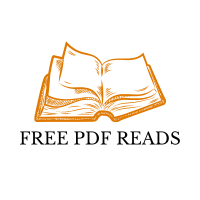


Leave a Comment