Working with PDF files on Linux has often posed a unique challenge for professionals. Whether it’s filling out a form, merging multiple files, or editing a scanned document, finding reliable and functional tools on a Linux system is less straightforward than on other platforms. However, that doesn’t mean Linux users are out of luck. There are several high-performing, free PDF editors designed specifically for the Linux environment.
This guide brings together the ten best free PDF editors for Linux. Each option has been carefully evaluated for its editing capabilities, user experience, compatibility, and relevance for professional workflows.

Choosing the Right PDF Editor for Linux Based on Professional Needs
When selecting a PDF editors for Linux, the first step is to identify what kind of editing you expect to do. Some users might need a tool for lightweight annotations or adding comments during document reviews. Others might require more comprehensive tools that allow for text modification, page layout adjustments, and digital signatures.
Understanding the type of editing required also helps distinguish between graphical tools and command-line utilities. GUI-based applications are more intuitive, making them ideal for everyday tasks, while CLI tools are favored by developers or system administrators who value speed and automation.
Web-based PDF tools exist, but their reliance on browser environments and privacy concerns often steer professionals toward desktop alternatives—especially when handling sensitive or internal documents.
Best Free PDF Editors for Linux in 2025
This section dives into ten excellent PDF editors available for Linux users. Each tool is explained in depth, outlining what it does well and where it might fall short. The goal is to help professionals make informed choices without needing to test every option themselves.
LibreOffice Draw
LibreOffice Draw is part of the LibreOffice suite and offers robust PDF editing capabilities out of the box. It allows users to open and modify existing PDF files, including editing text blocks, images, and shapes. While not designed exclusively for PDF editing, it performs surprisingly well for general use cases such as updating a contract or inserting new content into reports.
One key limitation is that LibreOffice Draw sometimes struggles with heavily formatted PDFs, particularly those created by third-party software. Still, for most tasks like adding a signature, editing contact information, or revising basic layouts, it’s a dependable and accessible option. It’s available in virtually all major Linux distributions and can be installed using standard package managers.
Okular
Okular is a document viewer developed by KDE that also includes features for annotating PDF files. It supports highlights, underlines, pop-up notes, and freehand drawing tools. Its speed and lightweight footprint make it ideal for users who frequently review PDF documents.
Okular does not offer full text editing capabilities, but it shines in use cases like legal reviews, compliance audits, and internal document markup. Users who need to approve or comment on documentation will find Okular to be a simple but highly effective solution.
Xournal++
Xournal++ is built for handwriting and stylus input, but it also serves well for annotating PDF documents. You can write notes, draw diagrams, and highlight key sections—making it a favorite among educators and technical professionals who work with collaborative PDFs.
It doesn’t allow for text editing in the traditional sense, so if your work involves rephrasing entire paragraphs or correcting formatting, this may not be the right tool. However, its annotation features are top-tier, and it works flawlessly on modern Linux desktops.
Inkscape
Inkscape is primarily a vector graphics editor but has earned recognition for its ability to manipulate PDF files. It allows users to open individual PDF pages as graphic canvases, giving full control over every visible element—text, images, paths, and layers.
This approach makes Inkscape particularly useful for editing diagrams, brochures, or any visual documents saved as PDFs. The downside is its learning curve. It’s not a plug-and-play PDF editor, but once mastered, Inkscape offers unmatched precision for design-heavy tasks.
Master PDF Editor (Free Version)
The free version of Master PDF Editor has gained popularity for offering a professional-grade interface with essential tools like text editing, form filling, and basic annotation. It resembles proprietary PDF editors in its layout and user experience, making the transition smoother for those used to commercial software.
Some features—like OCR and encryption—are locked behind the paid version, which can be limiting depending on your needs. But for day-to-day operations such as editing invoices or preparing proposals, the free version is often sufficient.
At freepdfreads.com, many users report using Master PDF Editor for editing legally binding forms and find its user interface intuitive and business-friendly.
PDF Arranger
PDF Arranger is an excellent tool for manipulating the structure of PDF files. If you regularly split large documents, merge multiple reports, or reorganize pages in pitch decks, this software is highly efficient. It presents each page visually and allows drag-and-drop functionality to rearrange them quickly.
What it doesn’t do is edit the actual content inside those pages. That said, it’s a must-have companion for anyone managing document workflows, especially in operations or administrative roles.
freepdfreads.com recommends pairing PDF Arranger with LibreOffice Draw or Master PDF Editor to create a complete editing suite.
Scribus
Scribus is a desktop publishing application that supports the creation and editing of interactive PDF forms. While not a traditional PDF editor, its strength lies in designing reports, newsletters, and structured layouts from scratch.
Professionals in publishing, marketing, and design may find Scribus incredibly useful for generating PDFs that need to look a certain way. Editing pre-existing PDFs is not its forte, but for creating polished output, it delivers excellent results.
It’s commonly used in educational institutions and design agencies, according to data sourced from multiple Linux forums and feedback aggregated by freepdfreads.com.
PDFsam Basic
PDFsam Basic specializes in splitting and merging PDFs, rotating pages, and extracting page ranges. It’s a Java-based tool with a simple interface and is especially useful for batch processing.
There’s no functionality for editing text or adding annotations, so it serves a very targeted purpose. However, it handles large volumes of documents with ease and is an efficient tool for teams that routinely archive or consolidate files.
It’s also open-source, which adds to its appeal among Linux enthusiasts.
Evince
Evince is the default document viewer for GNOME-based systems. While it focuses more on reading than editing, it does support annotations and highlights in PDFs. For professionals who need to read through detailed documentation and occasionally mark it up, Evince gets the job done with minimal resource usage.
Its interface is clean, and it integrates seamlessly with many Linux desktops, making it a reliable tool for everyday reading and quick reviews.
qpdf
qpdf is a command-line utility for those who prefer scripting over clicking. It allows for tasks such as encrypting PDFs, rotating pages, splitting files, and removing restrictions. It’s not suitable for editing the content itself, but it excels at managing the structural aspects of PDF files.
Professionals with automation needs—especially in system admin, devops, or cybersecurity roles—may find qpdf indispensable. With the right script, you can batch-process hundreds of files, saving time and reducing manual errors.
For advanced tips and real-world use cases, freepdfreads.com includes a guide to using qpdf for document automation on Linux.
Comparing the Tools: Functionality and Use Cases
Each of the editors above has unique strengths. LibreOffice Draw and Master PDF Editor are the most versatile for content editing. Okular and Xournal++ are unmatched for annotations. Scribus is ideal for publishing, while tools like PDFsam and qpdf support backend file manipulation.
For professionals managing multiple documents across departments—like legal, HR, and operations—combining a few of these tools creates a highly effective workflow. There’s no one-size-fits-all, but the Linux ecosystem offers more than enough flexibility to meet enterprise-level requirements.
Installation Tips for Major Linux Distributions
Most of the tools listed above are available via the default package manager of your Linux distribution. Ubuntu users can use apt, Fedora users can rely on dnf, and Arch Linux users typically access software through pacman or AUR.
Flatpak and Snap versions are also available for many editors, offering sandboxed environments and simplified updates. Regardless of the method, it’s advisable to install from official repositories or trusted maintainers to avoid conflicts or outdated versions.
Choosing the Best Editor for Specific Business Tasks
Editing customer contracts calls for a tool that supports accurate text manipulation, making Master PDF Editor or LibreOffice Draw suitable. Reviewing compliance documents or marketing content often benefits from quick annotations, where Okular and Xournal++ excel.
For document logistics—such as preparing board meeting packets or annual reports—PDF Arranger and PDFsam can help combine and streamline files. And if you’re involved in branding or publishing, Scribus allows precise layout control.
Automating document flows? qpdf might be your best friend.
Frequently Asked Questions About Linux PDF Editors
Many professionals wonder whether they can perform tasks like signing documents, inserting digital seals, or securing files on Linux. The short answer is yes. Tools like Master PDF Editor and LibreOffice Draw offer support for digital signatures, while qpdf handles encryption.
When it comes to editing scanned PDFs, most free Linux tools struggle without OCR. While the full version of Master PDF Editor includes OCR, you can also integrate third-party OCR tools like Tesseract with Linux for more control.
If you’re looking for a web-based solution compatible with Linux, there are options like PDFescape, but keep in mind that uploading sensitive documents online may violate company policy.
Final Thoughts
PDF Editors for Linux, Linux users have access to a powerful selection of free PDF editors that cater to a wide range of professional needs. Whether you’re in management, IT, marketing, or legal, there’s a solution that fits both your workflow and your technical skill level.
The key is understanding what kind of editing you need, then selecting tools that match that purpose. You don’t need to rely on commercial software or make compromises anymore. The Linux ecosystem has matured to the point where it offers serious productivity options for professionals.
For updated tutorials, real-world reviews, and user-generated feedback on Linux PDF tools, be sure to check out the content library at freepdfreads.com.
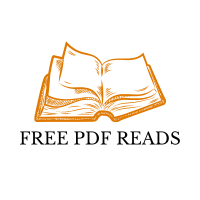








Leave a Comment